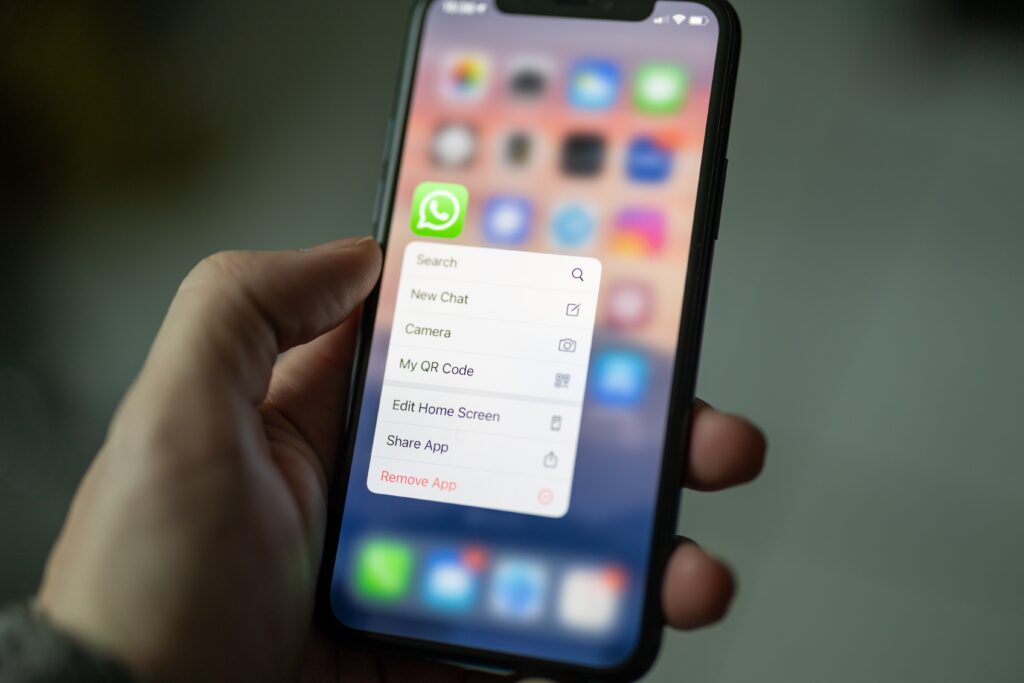WhatsApp has become an important tool to keep in touch with friends, family, and colleagues. The QR code feature has made adding contacts easier, as users can simply scan the code. However, if you’ve ever faced the frustrating problem of WhatsApp QR codes not working, you know how annoying it can be. In this article, we’ll go over the typical causes of WhatsApp QR code issues and provide you with step-by-step tips on how to fix the problem.
“No Valid QR Code Detected” issue in WhatsApp Web
-
Open Google Chrome
- The first step is to open Google Chrome on your device. If you don’t have it installed, go to the app store and download it.
-
Clear Your Browser Data
- Once you’ve opened Google Chrome, click on the three-dot menu in the top right corner and then click on “Settings”.
- Now click on “Privacy and Security” and then click on “Clear data”. Select “All time” and then click on “Clear data”. Wait until the process is complete.
-
Open WhatsApp Web
- Now go to the Google search bar and type in “WhatsApp Web”. Click on the first result and open the WhatsApp Web page.
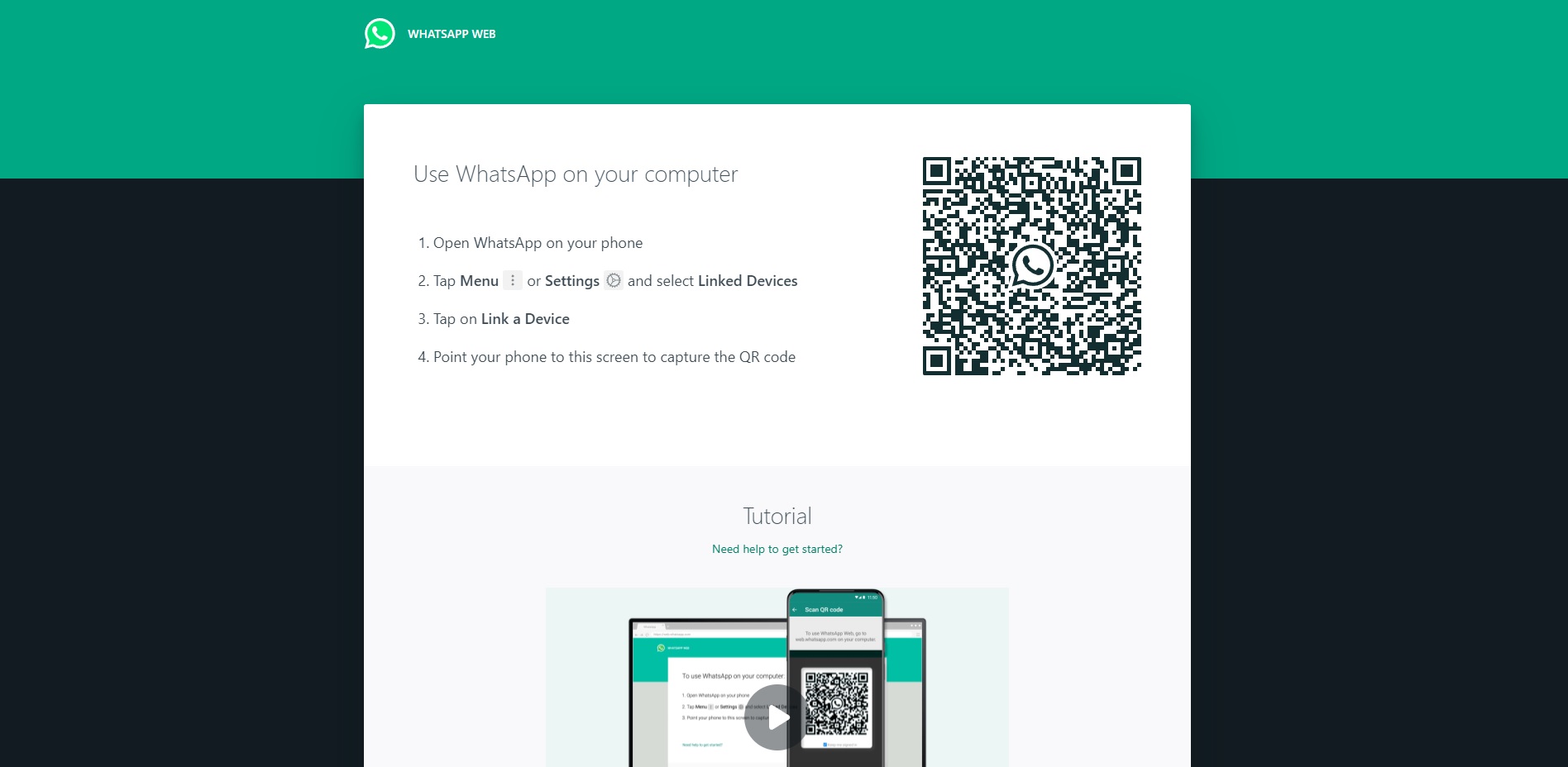
-
Update WhatsApp
- Before scanning the QR code, make sure you have the latest version of WhatsApp installed. If an update is available, download and install it.
-
Scan the QR Code
- Open WhatsApp on your device and click on the three-dot menu.
- Click on “Linked devices” and then “Link a device”. Now scan the QR code displayed on the WhatsApp Web page.
WhatsApp QR Code Mobile
-
Check Your Internet Connection
- If your mobile WhatsApp QR code is not working, check your internet connection as a starting point.
- Make sure your smartphone is linked to a dependable and steady network because a shaky connection might make it difficult to read QR codes.
-
Make Sure You Have the Latest Version of WhatsApp
- Ensure that you have the most recent version of WhatsApp installed on your device.
- If your app is outdated, you might experience problems with the QR code scanner.
-
Restart WhatsApp
- Make sure WhatsApp is installed on your smartphone with the most current update.
- The QR code scanner might not work properly if your app is outdated.
-
Restart Your Device
- Try restarting your smartphone if restarting WhatsApp doesn’t work.
- This may help in resolving any temporary problems that might be causing the QR code scanner to malfunction.

-
Clear the WhatsApp Cache
- The QR code scanner may work properly after clearing the WhatsApp cache.
- To do this, navigate to the “Apps” or “Application Manager” section of your device’s settings.
- Choose “Storage” from WhatsApp’s menu, then “Clear Cache.”
-
Grant WhatsApp Camera Permissions
- Make sure that WhatsApp has authorization to access the camera on your smartphone.
- To verify this, navigate to the “Apps” or “Application Manager” section of your device’s settings.
- Make sure the “Camera” permission is enabled in WhatsApp by finding it and tapping “Permissions.”
-
Try a Different Device
- Try scanning the QR code with a different device if none of the previously mentioned options are successful.
- By doing so, you may determine if the problem is with your device or the QR code itself.
For more content, stay with us, here at Spiel Times. Make sure you also subscribe to our push notifications and never miss an update. You can also follow us on Twitter, Instagram, and YouTube. Until next time!