Pokémon HOME has opened its doors, allowing you to reunite with your cherished Pokémon from past adventures. However, migrating your Pokémon collection from older games, like Pokémon Bank, can be quite the undertaking. In this guide, we will explore the steps to transfer Pokémon from Pokemon Bank to Pokemon HOME.
How to Transfer Pokemon from Bank to Pokemon HOME
Before diving into the transfer process, it’s important to know that Pokémon Bank, which resides on the Nintendo 3DS, serves as the bridge for Pokémon from games such as Pokémon X, Y, Omega Ruby, Alpha Sapphire, Sun, Moon, Ultra Sun, and Ultra Moon.
- To embark on this migration journey, you’ll need two essential accounts: a Nintendo Account and a Nintendo Network ID.
- These accounts are your key to accessing the various services offered by Nintendo.
The extent of effort required for the Pokémon transfer may vary based on your source console. Below, we’ll provide guidance on where to start the process and the necessary steps. Keep in mind that this transfer is a one-way street; you cannot send Pokémon from Pokémon HOME back to Pokémon Bank. With that in mind, let’s break down the process:
Step 1: Update Pokémon Bank and get a Premium Plan
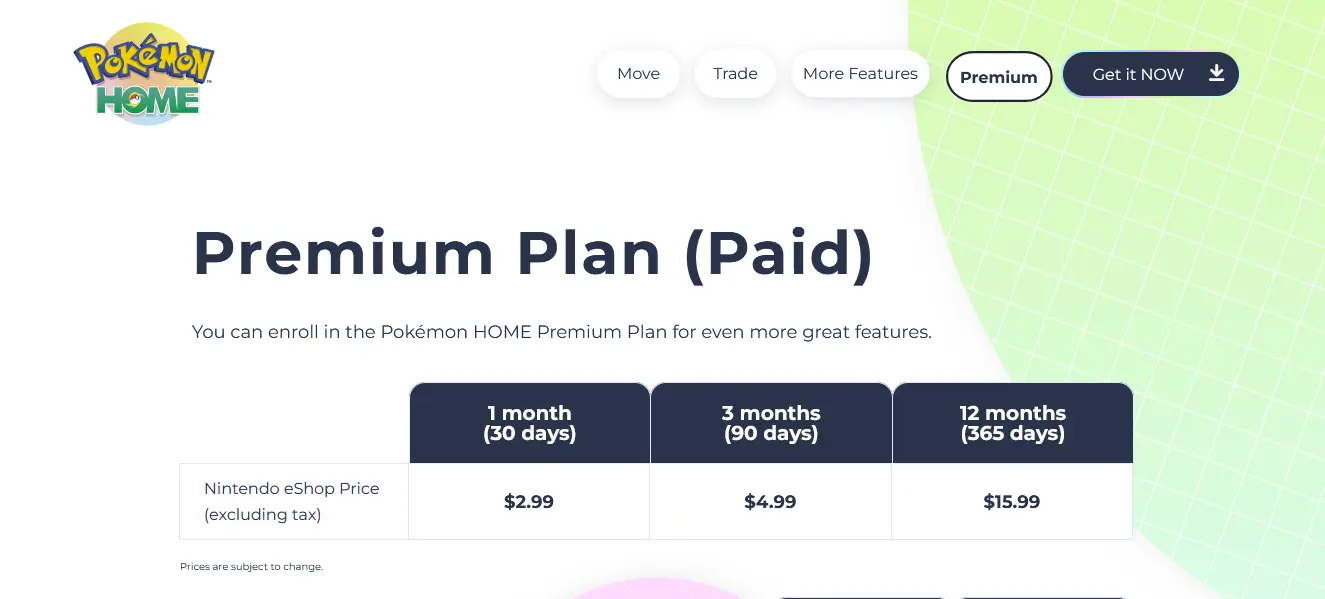
Start by updating your Nintendo 3DS system and ensuring that the Pokémon Bank app for Nintendo 3DS is up-to-date. This update is essential for enabling Pokémon HOME transfers.
Here’s the catch: to transfer Pokémon from Pokémon Bank to Pokémon HOME, you must subscribe to the Pokémon HOME Premium Plan, available at $2.99 for a month, $4.99 for three months, or $15.99 for a year.
Step 2: Connect to Pokemon Bank

If you don’t already have Pokémon Bank, you can obtain it by connecting your 3DS to the internet and searching for “Pokemon Bank” on the eShop.
- Once you have Pokémon Bank installed, you can initiate the transfer process.
- While using the app, you’ll find your Pokémon from compatible 3DS Pokémon games in the PC boxes on the bottom screen.
- You can then move them into Pokémon Bank on the top screen.
To complete the transfer from Pokémon Bank to Pokémon HOME, you’ll need the Nintendo Switch version of Pokémon HOME. Here are two options:
Option 1 – Mass Transfer
This option is perfect if your 3DS isn’t readily available but requires both Pokémon HOME and Pokémon Bank to be registered under the same Nintendo Account.
- Select the 3DS button icon and then choose the “No Nintendo 3DS” option in Pokémon HOME.
- The app will scan for a Pokémon Bank account under the same Nintendo Account name.
- If found, it will transfer all your Pokémon Bank Pokémon in one fell swoop.
Option 2 – Selectively Transfer Pokémon
If you have access to your 3DS, launch Pokémon Bank after updating it through the eShop. Then, choose “Move Pokémon to Pokémon HOME.”
- You can either select all your Pokémon or manually select specific ones.
- Now, switch to the Nintendo Switch version of Pokémon HOME, select the 3DS icon, and opt for “Begin Move.”
- This generates a code for you to enter in Pokémon Bank on the 3DS.
- This method allows transfers between different Nintendo Accounts.
- Once the process is complete, your Pokémon will find their new home in Pokémon HOME!
With these steps, you’ll successfully migrate your Pokémon from Pokémon Bank to Pokémon HOME, ensuring your treasured companions continue their journey in the latest Pokémon adventures.
For more content, stay with us here at Spiel Times. Make sure you subscribe to our push notifications and never miss an update. You can also follow us on Spiel Anime, Spiel Cricket, Twitter, Instagram, and YouTube. Until next time!
