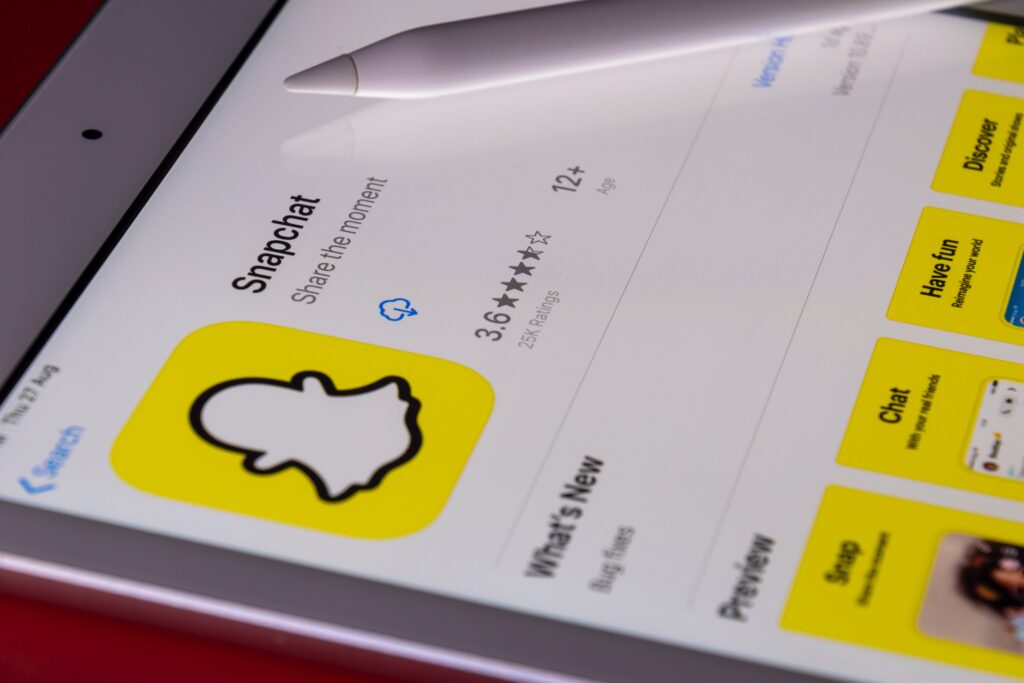A typical problem for Snapchat users is having their accounts temporarily disabled after too many unsuccessful login attempts. We will provide detailed instructions to help you fix the issue and log back into Snapchat. These fixes should work for iOS and Android users experiencing this problem.
Method 1: Give it some time
If you receive a warning indicating your Snapchat account has been temporarily disabled, the initial action you must take is to wait. The issue usually resolves itself after a short while. Don’t try to log in just yet; wait a bit and see if the problem persists.
Method 2: Check your network connection
To ensure that your network connection isn’t causing the log in issue, follow these steps:
- If you’re using mobile data, go to your device’s settings and select the corresponding option. If your Internet connection is declining, try turning it off and then back on again.
- Go to your iPhone’s settings and scroll down until you see “General.” Tap and then choose “iPhone Storage.” You’ll need to wait a second and then scroll down to see Snapchat.
- In the settings menu that appears, select “Offload App.” Select this option to uninstall the program momentarily. When you’re finished, download Snapchat again from the App Store.
- Still needing help? Try searching for “Snapchat” on the iOS App Store. Check for app updates to see if they have been released. After completing the installation of any updates, please log in again.
Method 3: Disable VPN
Snapchat’s sign-up procedure may not function correctly if a VPN is enabled. Disconnect from the VPN and try logging in again to make sure.

Method 4: Contact Snapchat Support
If you need help with the previous methods, contacting Snapchat support can help you resolve the problem. Follow these steps:
- Open the Safari browser and search for “Snapchat Support.” Tap on the official Snapchat support link to access their website.
- Find the “Contact Us” option and click it. From the selection that appears, pick “I can’t access my account.” Next, choose “My account is locked,” on the screen.
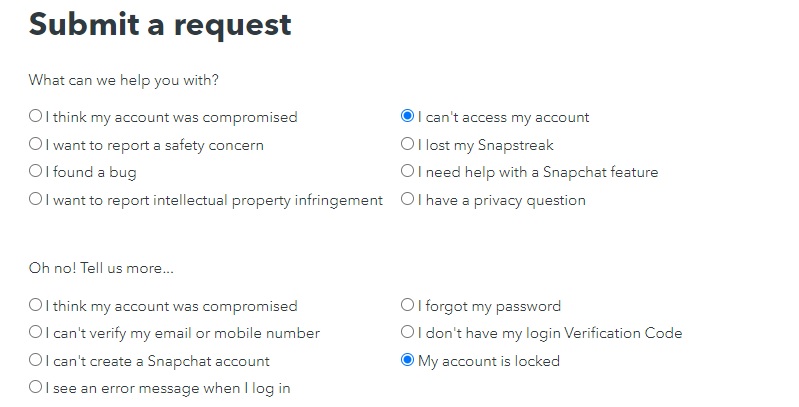
- Simply type in your username, Snapchat email address, mobile phone number, and device name. Specify the date when you first encountered the issue. If you have any relevant attachments, you can include them.
- Describe your issue clearly, explaining that you are a user facing a temporarily disabled account and requesting a prompt resolution. Once you’ve provided all the necessary information, tap “Send.”
By following these troubleshooting steps, you should be able to address the issue of temporary account disablement on Snapchat.
Remember to exercise patience, check your network connection, disable VPN if necessary, and contact Snapchat support if all else fails. With these methods at your disposal, you’ll return to using your Snapchat account in no time.
For more content, stay with us, here at Spiel Times. Make sure you subscribe to our push notifications and never miss an update. You can also follow us on Twitter, Instagram, and YouTube. Until next time!