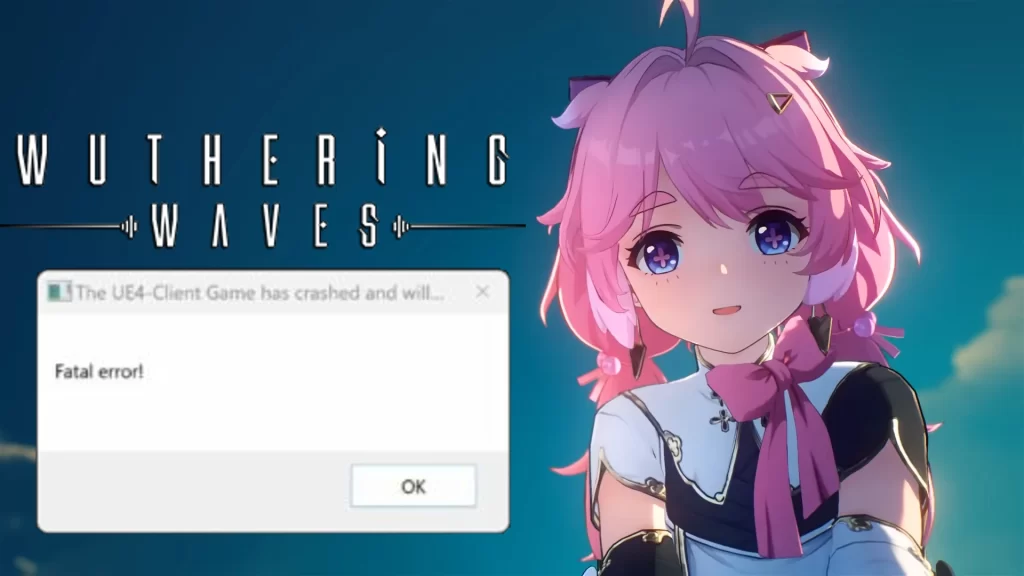Encountering “Fatal Error” while exploring the world of Wuthering Waves? This guide provides solutions to get your game possibly fixed.
Essential Fixes
- Update Software
- Graphics Drivers: Install the latest drivers from Nvidia or AMD for your graphics card. Outdated drivers can cause graphical glitches that might display “Fatal Error.”
- Visual C++ Redistributables: Check if you have the most recent versions of both the x86 and x64 versions from Microsoft.
- Windows Updates: Make sure you have the latest Windows updates.
- Verify Game File Integrity
- Close your game by opening Task Bar> Wuthering Waves> End Task.
- Open Epic Games Launcher> Settings> Repair.
- Disable Overclocking: Temporarily disable any CPU or GPU overclocks.
- Conflicting Software (last resort): Try temporarily disabling antivirus or other background programs.
- Reinstall the Game (final measure): If all else fails, reinstall and delete old files.
Other Fixes for Wuthering Waves Fatal Error (Updated)
- This might work for some users on Windows 11. Find the standard launcher exe (not “launcher_epic”) and navigate to Windows Graphics Settings > Add an app > Browse. Locate the launcher exe, choose “High performance,” and try running it as administrator.
- Open Epic Games> Library> Three dots beside Wuthering Waves> Manage> Installation (Folder Icon)> open launcher.exe and choose Yes>
Click Start. - Open Windows Security> App & Browser> Exploit Protection> CFG> Switch off> Restart PC> Open Game.
- Epic Games Installation Folder> EpicGamesLauncher.exe> Properties> Compatibility> Disable Full Screen.
- Epic Games Installation Folder> EpicGamesLauncher.exe> Properties> Compatibility> Run this program in compatibility mode for Windows 8.
Additional Tips
- Check the Wuthering Waves forums and community pages for solutions from other players.
- If none of these fixes work, report the bug to the developers for future patching.
Wuthering Waves: Fix “Multiple Game Instances” Error (Simple Steps)