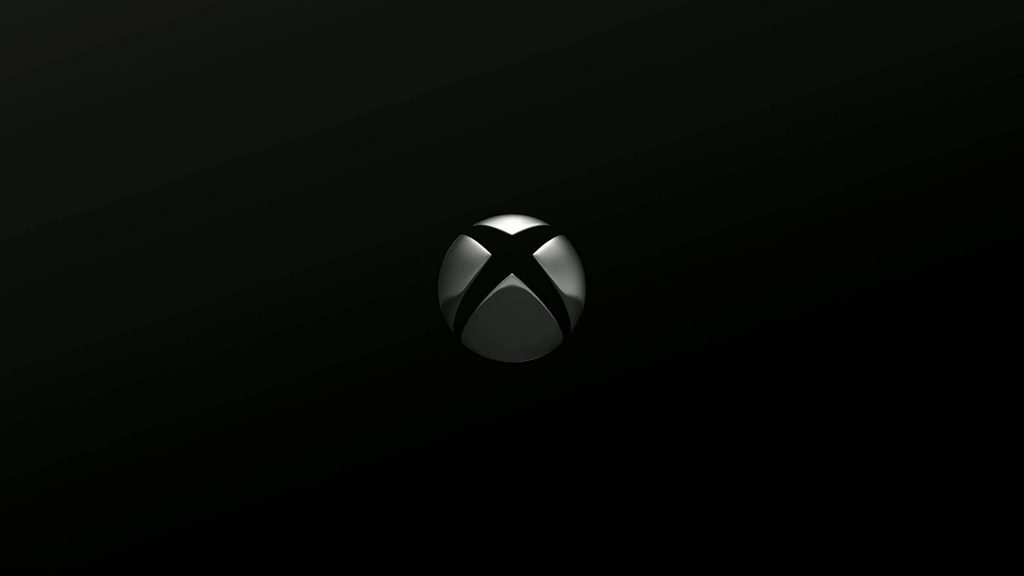Some users may be considering or wanting to join the Xbox community as a result of the current prominence of Xbox first-party titles on Steam. Crossplay has fortunately closed the gap with Xbox and PC gaming, and we’re here to show you how to Party Chat with your Xbox gaming friends.
This article is intended for PC users, and it is assumed that you are unfamiliar with the Xbox network. So let’s go over all the details you need to get started. If you’re using Xbox, you can add your PC pals just like any other buddy. You can also invite them to group chat in the same way that you welcome your Xbox buddies.
PC to Xbox Party Chat
- The first step is to create/register an Xbox account. If you don’t have a Party Chat account, you’ll be forced to use the vocal chat in games that offer it. You can proceed to the next step after you’ve registered an account and set up the Xbox Game Bar.
- After you’ve downloaded the Xbox Game Bar, go to the “Social” page. This section is adjacent to Game Pass in the top left corner of your window. Make sure you’re in fullscreen mode if you can’t seem to locate this tab. Then, select the “Search For People” option from the drop-down menu. You’ll enter your friend’s Gamertag here.
- Click on your friend’s user after typing in their Gamertag. Their picture will appear when you click their profile. You’ll now select “Follow” to add them to your list of contacts.
If you have any questions, feel free to ask in the comments below. For more content, stay with us, here at Spiel Times.
Make sure you also subscribe to our push-notifications and never miss an update from the world of video games. Follow us on Twitter @spieltimes for the latest PS5 restock and drop. Until next time, Stay Safe and Happy Gaming!