Blizzard’s new addition to the Diablo series is set to release on June 6, 2023, but before that fans get to try out the game in its Early Access Beta. The developers have recorded some specific crash errors and lockups, which are ruining the player’s experience. The following guide will discuss some of the remedies to the Diablo 4 Beta issues.
There have been complaints about screen freezes and crashes in Diablo 4 when its Beta is loaded up. Moreover, players have observed that the game becomes unavailable on Battle.net after it shuts down. Fans have a limited time to enjoy the Early Access Beta and the problem is stripping away their fun experience. In this article, we have prepared some fixes that will help you solve it for good.
Fixing methods that will work on Diablo 4 crash issues
1) Check the system requirements
The first thing to do is to check if your system meets the minimum requirement to run the game. Blizzard officially stated the optimal hardware for running Diablo 4, which is as follows.
Minimum requirements
- OS: 64-bit Windows 10
- Processor: Intel Core i5-2500K or AMD FX-8100
- Memory: 8 GB RAM
- Graphics: NVIDIA GeForce GTX 660 or AMD Radeon R9 280
- DirectX: Version 12
- Storage: SSD with 45 GB available space
- Internet: Broadband Connection
Run the game at a 1080p native resolution with low graphics setting to achieve 30fps.
Recommended requirements
- OS: 64-bit Windows 10
- Processor: Intel Core i5-4670K or AMD R3-1300X
- Memory: 16 GB RAM
- Graphics: NVIDIA GeForce GTX 970 or AMD Radeon RX 470
- DirectX: Version 12
- Storage: SSD with 45 GB available space
- Internet: Broadband Connection
To get 60 fps with medium graphics setting at 1080p resolution.
2) Upgrade the graphics card driver to the latest version
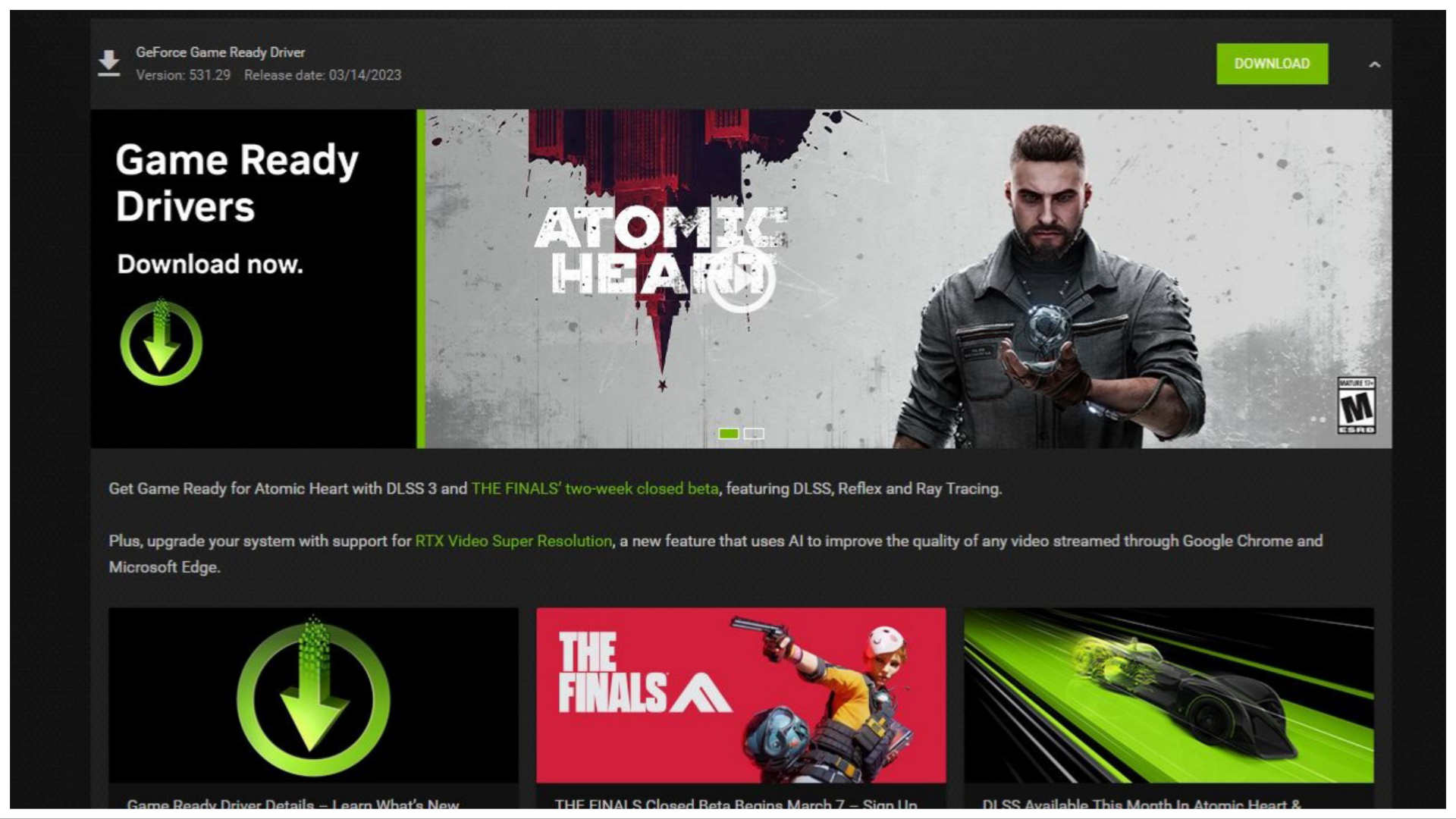
The next thing to look after is your graphics card driver update before running Diablo 4. It is recommended for any new release to load it up with the latest version to prevent any mid-game crashes.
To update the graphics drivers, the respective software provides the option to automatically detect the latest version. Now, download and install it, which should improve the performance and fix the crashing issue for the game.
3) Disable security programs
Any security program or Firewall might identify Diablo 4 as malicious software, preventing it from running. This can explain the concerned problems regarding the game. One way to fix this is by disabling the Windows Firewall temporarily.
Head over to Windows Security settings, then under the Firewall and Network Protection, you will find the option to switch it off. Alternatively, you can choose the Allow an app through Windows Firewall option. Click on the Change settings, select Diablo 4 to add it to the exception list, and you are good to go.
4) Use the Scan and Repair option
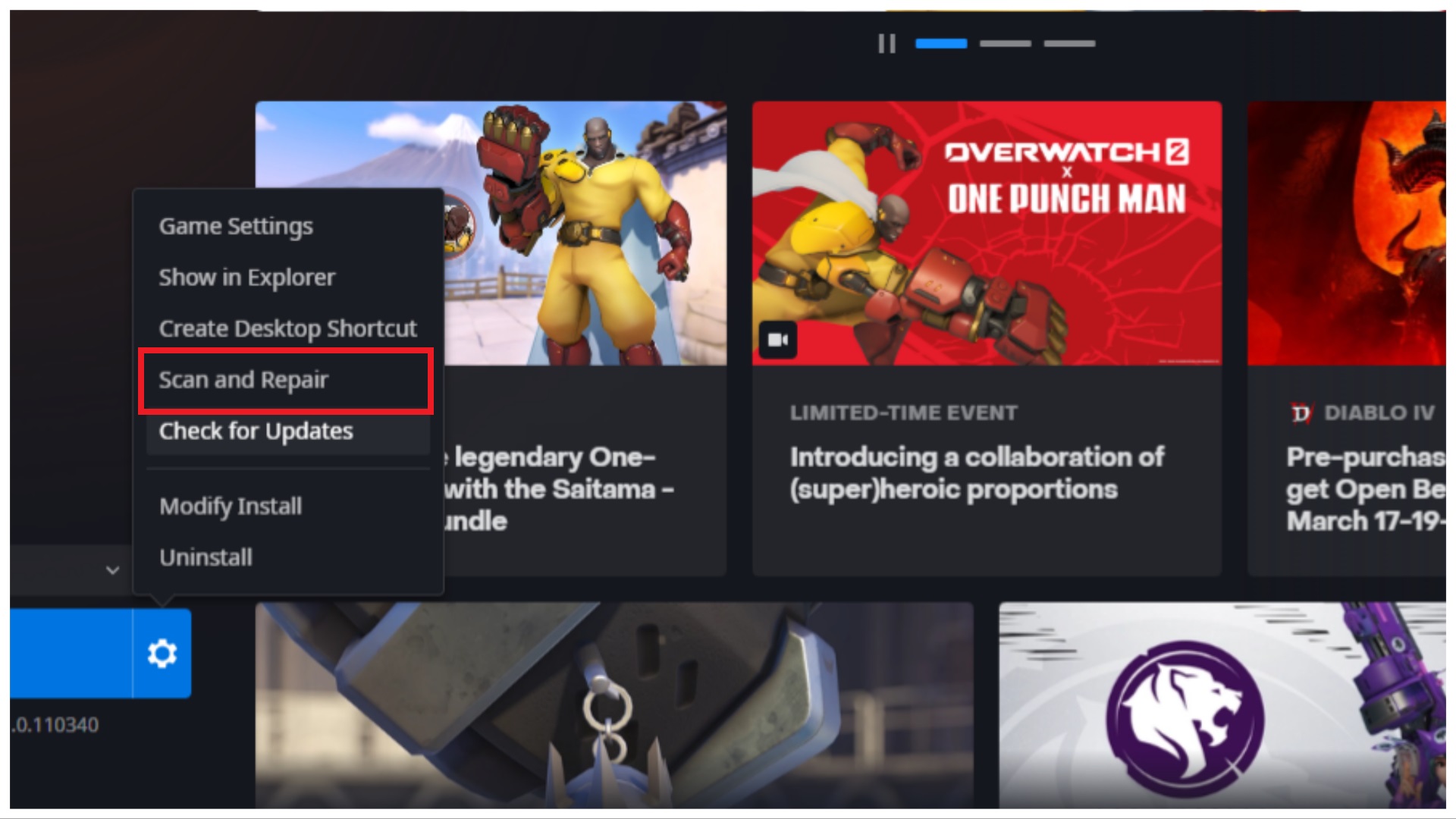
Battle.net provides a simple Scan and Repair option via the settings icon beside the big Play button. Head over to Diablo 4 from the library, click on the mentioned button, and allow it to scan your game. This will automatically scan for game file integrity and repair the ones that are corrupted.
This is a quick and easy way to ensure that your game files are not the one that is causing the issue.
5) Uninstall and reinstall the game
By now, your game should be running without any crashes. However, if the problem persists, then reinstalling is your only option. Uninstall the title from its setting and download it again to give it a fresh start.
