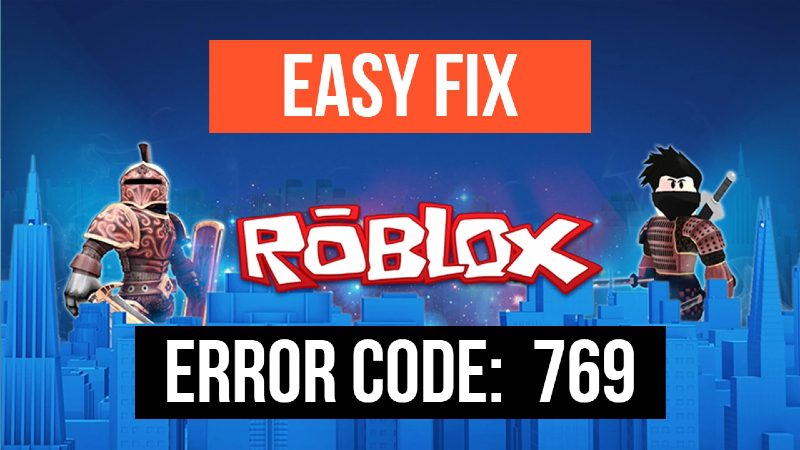If you’re not confused with how to proceed with constant issues like Roblox error code 769, you’re in for a migraine. This bug is a major roadblock for Roblox players who want to get into the game. Thankfully, there is a Roblox error code 769 fix that can help players get past this stumbling block!
Error Code 769
As of writing, it can mean one of two things:
- Teleport Failed: Unknown Exception
- This problem can appear if the game you’re installing (Game Manager) needs special permissions or administrator access on your computer.
Easy Fix
-
Teleport Failed (Windows)
-
- Go to Control Panel.
- Click Network and Internet.
- Select Network and Sharing Center.
- Click “Change adapter settings” on the left panel.
- Right-click on your Network.
- Select Properties.
- Look and Select “Internet Protocol Version 4 (TCP/IPv4)
- Go to Properties.
- Select “Use the following DNS server addresses:”
- Enter this value under “Preferred DNS server:”
- 1.1.1.1
- Enter this value under “Alternate DNS server:”
- 1.0.0.1
- Click OK and Close set-up.
- Search for CMD on your computer and Run as Admin.
- Type or copy-paste this command:
- netsh winsock reset
- Hit Enter and wait for the success message.
- Type or copy-paste this command:
- ipconfig /flushdns
- Hit Enter and wait for the success message.
- Close CMD and Restart your computer.
-
Game Manager Issue
-
- Run the game as Administrator
- Select Game Manager on your desktop
- Right-Click and click Run as administrator.
- Click Yes on the windows pop-up
- Find Game Manager
- Right-click and select Properties.
- Select the Compatibility tab.
- Tick the check box for “Run this program as an administrator.”
- Click OK.
- Reinstall Game Manager
- Click HERE to download the bfginstaller.
- Open the bfginstaller and reinstall Game Manager.
- Run the game as Administrator
If you have any questions regarding Roblox, feel free to ask in the comments below. For more content related to Roblox, stay with us, here at Spiel Times.
Make sure you subscribe to our push-notifications and never miss an update from the world of video games. Until next time, Stay Safe, Wear A Mask, and Happy Gaming!