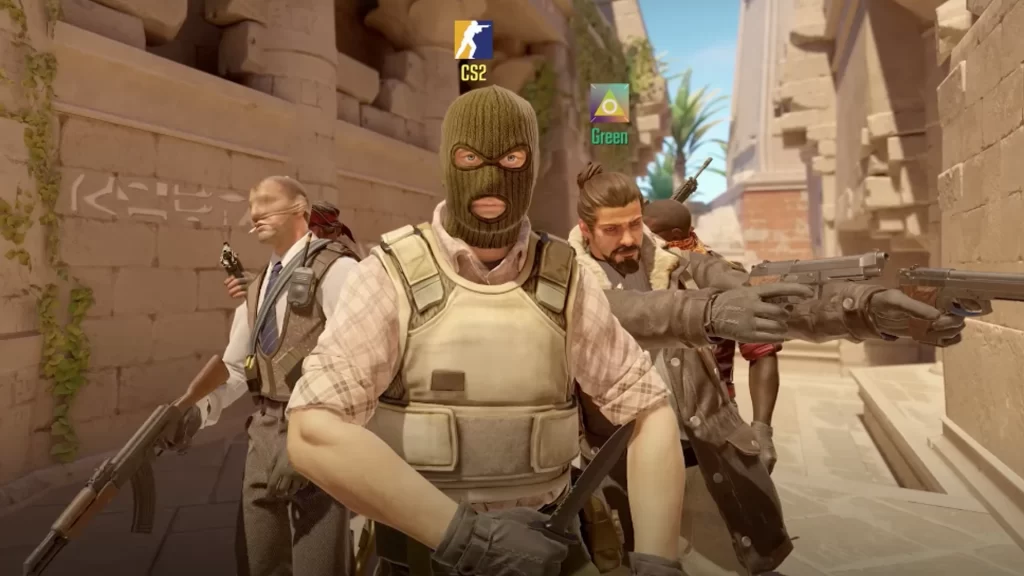Counter-Strike 2 (CS2) has finally arrived, creating a buzz in the global gaming community with over a million concurrent players. However, amid the excitement, some players are encountering an irritating roadblock, the Counter-Strike 2 missing executable error. In this article, we’ll walk you through various methods to resolve this issue and get you back into the game.
What is the Missing Executable Error in Counter-Strike 2?
CS2 players who previously had Counter-Strike: Global Offensive (CS:GO) may encounter the dreaded “FAILURE: An error occurred while updating Counter-Strike 2 (missing executable)” error when launching CS2. This error suggests that a crucial file, CS2.exe, is missing.
Since the update began, numerous reports of problems have surfaced, including network issues. Such occurrences are not surprising, considering this game’s massive global player base. Just picture the strain on the servers dealing with such a large influx of players.
How to Fix Counter-Strike 2 Missing Executable Error
Nevertheless, if you’ve encountered this error or are interested in knowing how to handle it in the future, you’re in the right place. We’ve got you covered with all the potential solutions for this issue.
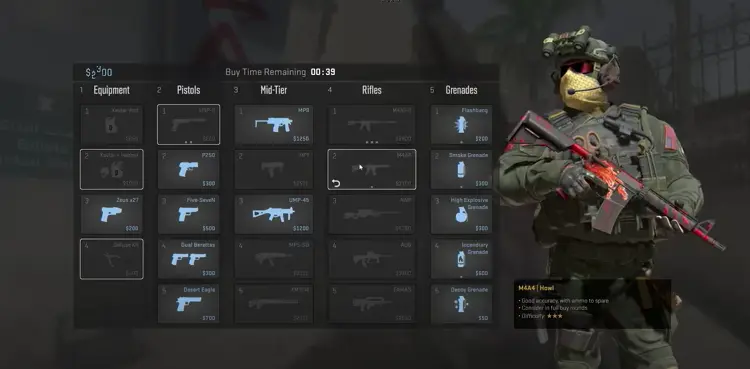
Solution 1: Restarting Steam
This is the simplest yet effective solution. Restarting Steam can often clear glitches causing the missing executable error. Here’s what to do:
- Close Steam completely, including any background processes. To do this, use the Task Manager (Ctrl + Shift + Esc) to end Steam tasks.
- Relaunch Steam.
- Restart the CS2 update or download. It should proceed smoothly without the error.
Solution 2: Change the Steam Download Region
Changing your Steam download region is another quick fix:
- Click on the “Steam” tab in the upper-left corner.
- Select “Settings.”
- Under the “Downloads” tab, locate “Download Region.”
- Change it to a different region.
- Exit Steam.
- Restart Steam and try downloading CS2 again. The error should no longer bother you.
Solution 3: Clear Steam Download Cache
Clearing Steam’s download cache can help resolve the issue. Follow these steps:
- Launch Steam.
- Open the settings menu in the top left.
- Click on the “Downloads” tab.
- Find and click the “Clear Cache” button, just below the “download rates” toggle.
- For extra assurance, use Task Manager to end Steam processes.
- Restart Steam.
- Resume the CS2 update or download.
Solution 4: Verify Integrity of Game Files
If the error persists, you can verify the integrity of CS2’s game files:
- Find CS2 in your game library.
- Right-click on it.
- Select “Properties” from the dropdown menu.
- Click on “Installed Files.”
- Choose “Verify Integrity of Game Files.”
- Wait for Steam to check and repair any damaged files.
- Try launching the game again to see if the problem is resolved.
Additional Tips and Troubleshooting

While the mentioned solutions should resolve the missing executable error for most players, there are a few additional CS2 tips and troubleshooting steps you can explore to fix the Counter-Strike 2 missing executable error:
Solution 5: Disable Antivirus/Firewall
Security software like antivirus or firewall programs may sometimes block CS2’s files, leading to the Counter-Strike 2 missing executable error showing up. Temporarily disabling these programs while you download or update CS2 can help. Remember to re-enable them afterward to maintain your system’s security.
Solution 6: Run as Administrator
Running CS2 as an administrator can also circumvent certain permission-related issues. Right-click on the CS2 executable file, select “Run as administrator,” and see if this resolves the error.
Solution 7: Update Graphics Drivers
Outdated graphics drivers can cause compatibility issues with games. Ensure your graphics card drivers are up-to-date by visiting the official website of your GPU manufacturer and downloading the latest drivers.
Solution 8: Check Hardware Requirements
Make sure your computer meets the system requirements for CS2. If your hardware falls short, you might experience performance issues or errors. Refer to the game’s official website or store page for the system requirements.
Solution 9: Contact Support
If all else fails and you still can’t resolve the Counter-Strike 2 missing executable error, don’t hesitate to reach out to CS2’s official support channels. They can provide personalized assistance and guidance based on your specific issue.
The Counter-Strike 2 missing executable error can be frustrating, but with the right troubleshooting steps, you can get back to enjoying the game. Whether it’s a simple restart, adjusting download settings, or more advanced solutions like verifying game files or contacting support, there’s likely a fix that suits your situation.
For more content, stay with us here at Spiel Times. Make sure you subscribe to our push notifications and never miss an update. You can also follow us on Spiel Anime, Spiel Cricket, Twitter, Instagram, and YouTube. Until next time!