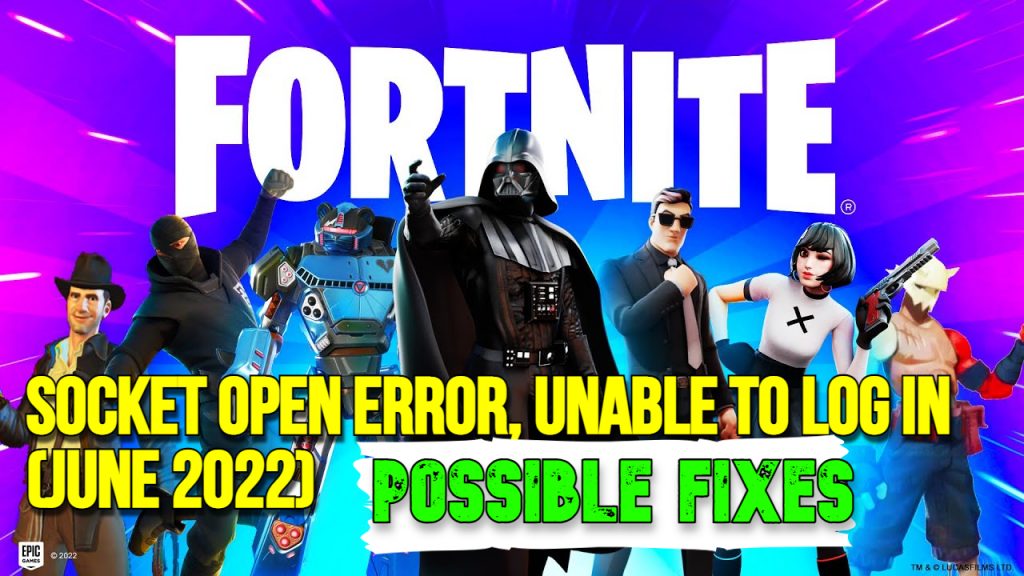One of the most recent bugs that gamers have noticed in Fortnite is the Socket Open Error Unable to log in issue. Players on all platforms are affected by this issue. Because this game is played online, participants may encounter issues that prevent them from logging in.
Socket Open Error, Unable to Log in (June 2022) – Possible Fixes
Check the Community Issues Trello board for known issues before starting any of the steps below. The Fortnite Community team keeps this board updated with the most recent known issues.
If you notice the problem you’re having here, you’ll have to wait for a patch to be released. If your problem isn’t listed on the Trello board, consider one of the following frequent remedies.
FIX #1 Socket Open Error Fortnite
- If it says the servers are offline for maintenance, there’s nothing you can do. Before proceeding, you must wait for the process to finish. This could last several hours or even days.
- If the servers are up and operating but the message “Socket Open Error, Unable to Log in” persists, try pressing the RETRY button many times. It will, however, almost certainly fail. The next thing you should do is troubleshoot your network connection.
SERVER STATUS
Epic Games is frequently responsible for the issue. Servers will be taken offline for maintenance on a regular basis. To ensure that all services are up and running, check the Epic Games Server Status page or Twitter for updates on server maintenance.
FIX #2
RESTART / REBOOT DEVICE & ROUTER/MODEM (Socket Open Error)
- Restarting your device, whether it’s a PC or a console, is one of the simplest ways to solve many common problems. By resetting the application, this technique resolves any issues that are interfering with your gaming.
- To troubleshoot your network connection further, you should restart your router and modem. Simply unplug your routers and modems, then wait at least 5 to 10 seconds before reconnecting them. Start Fortnite once everything is in order, and it should be able to connect to the internet.
FIX #3
FORTNITE SYSTEM REQUIREMENTS
To get the most out of Fortnite, make sure your computer meets the minimum system requirements.
FIX #4
DIRECTX 11
If you’re having trouble playing Fortnite with DirectX 12, you can switch to DirectX 11.
- The Epic Games Launcher will appear.
- Click on the first letter of your Display Name in the top-right corner.
- Choose Settings.
- Expand Fortnite
- Additional Command Line Arguments should be checked.
- Relaunch Fortnite after typing d3d11.
FIX #5
VERIFY GAME FILES
Verifying your game files ensures that none of them are corrupted or missing. The Epic Games Launcher will re-download them if they are missing or corrupt.
- The Epic Games Launcher will appear.
- Visit your local library.
- Next to Fortnite, click the three dots.
- Select Verify.
FIX #6
RUN FORTNITE AS AN ADMINISTRATOR – Socket Open Error
Running the Epic Games Launcher as an Administrator can help because it gets around User Access Control, which limits certain actions on your computer.
- Right-click the Epic Games Launcher shortcut on your desktop.
- Run as an administrator.
- Start Fortnite.
FIX #7
UPDATE GPU
Manufacturers often issue video driver upgrades to repair bugs and enhance performance. To have the best Fortnite player experience, we highly recommend that you update your video card’s driver.
FIX #8
-
COMPATIBILITY MODE
Changing Fortnite’s compatibility mode may help you solve your problem.
- Go to the Fortnite binaries directory of your computer (Default: C:\Program Files\Epic
- Games\Fortnite\FortniteGame\Binaries\Win64\)
- Find FortniteClient-Win64-Shipping.exe and run it.
- Right-click it and select Properties from the menu.
- Then select Compatibility.
- Select the Run this program in compatibility mode on the checkbox.
- Select Windows 8.
- Disable full-screen optimizations should be checked.
- Choose Apply.
- Click OK.
- Restart Fortnite.
OTHER NEWS: Fortnite Chapter 3, Season 3: All We Know So Far
If you have any questions regarding Fortnite “Socket Open Error” Error, feel free to ask in the comments below. For more content, stay with us, here at Spiel Times.
Make sure you subscribe to our push-notifications and never miss an update from the world of video games, cinema, and sports. You can also follow us on Twitter @spieltimes for the latest PS5 restock and drop. Until next time, Stay Safe and Happy Gaming!